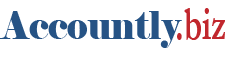Starting balances are used only when migrating accounting for an entity to Accountly from a prior accounting system. They can be set only for balance sheet accounts or, when appropriate, for their subsidiary ledgers. (See information below.) They are not used for new businesses just beginning operation. Starting balances on the date you begin using Accountly should equal ending balances for equivalent accounts in the old accounting system.
Starting balances are entered in one of three ways, depending on whether they pertain to:
- Ordinary accounts
- Subsidiary ledgers of control accounts
- Pending invoices and bank transactions
Accountly allows only one method for any account, subsidiary ledger, or transaction, so you cannot choose incorrectly.
Starting balances for ordinary accounts
An ordinary account is one you add yourself in the Accounts menu, from the Chart of Accounts page:


Ordinary accounts do not include those added automatically by Accountly when certain functional tabs are created. Nor do they include control accounts created from the Control Accounts page in Accounts menu. For accounts with an edit icon next to their names in the chart of accounts, click the button. If they are ordinary accounts, a Starting balance field will be available:
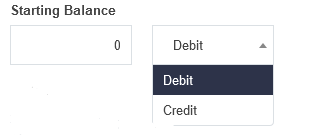
Select whether the starting balance is a debit or credit from the dropdown list, enter the balance (always as a positive number), and click Save.
Note
Starting balances for asset accounts are normally debits, unless the account is a contra asset account (one where the balance is usually negative). Starting balances for liability accounts are usually credits, unless the account is a contra liability account. Starting balances for equity accounts are credits when the business owes money and debits when the business is owed money.
Example
HP Consulting, a sole trader, switches its accounting to Accountly at the beginning of the calendar year. On the day it begins using Accountly, HP Consulting has a liability in its Tax payable account for VAT collected from customers but not yet paid to the tax authority. So it enters a starting balance credit by editing the Tax payable account in Chart of Accounts under the Accounts menu: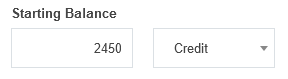
Starting balances for subsidiary ledgers
Subsidiary ledgers can be thought of as subaccounts of control accounts. Control accounts may be activated automatically when certain functional tabs are enabled. They may also be custom control accounts you define on the Control Accounts page in the Accounts menu. They include:
- Accounts receivable and Accounts payable
- Cash at bank and Cash on hand
- Fixed assets, at cost and Intangible assets, at cost
- Inventory on hand
- Employee clearing account
- Capital accounts
- Custom control accounts
Starting balances are not set directly for control accounts of any type. Instead, they must be set for individual subsidiary ledgers (subaccounts). To set a starting balance for a subsidiary ledger, go to the tab used for defining that type of subaccount. Default relationships are:
- Bank and Cash Accounts for Cash at bank and Cash on hand
- Customers for Accounts receivable (not including pending invoices)
- Suppliers for Accounts payable (not including pending invoices)
- Inventory Items for Inventory on hand
- Employees for Employee clearing account
- Fixed Assets for Fixed assets, at cost and Fixed assets, accumulated depreciation
- Intangible Assets for Intangible assets, at cost and Intangible assets, accumulated amortization
- Capital Accounts for Capital accounts
- Special Accounts for special accounts assigned to any custom control account
Note
If control account assignments for subsidiary ledgers have been changed from the defaults above, starting balances are still set in the default tabs listed.
Once you are in the tab where the subsidiary ledger or subaccount is defined, click edit icon for that ledger and enter the starting balance.
Example
HP Consulting has one fixed asset, its office computer. So two companion accounts are included on its balance sheet, Fixed assets, at cost and Fixed assets, accumulated depreciation. On the start date, the fixed asset purchase was already completed, and the asset was partially depreciated. After defining the office computer as a fixed asset in the Fixed Assets tab, Sample Consulting enters the acquisition cost and accumulated depreciation from its prior accounting system: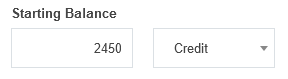
After Save is clicked, all three modified accounts from the two Examples show their correct starting balances on the Summary page: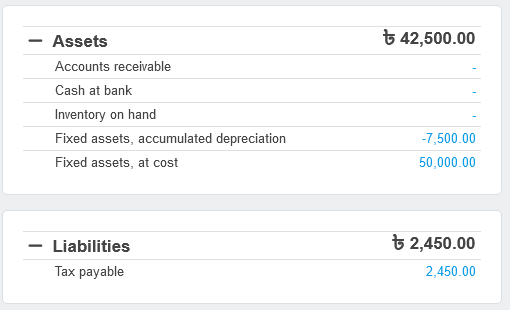
Starting balances for pending invoices and bank transactions
The final category of starting balances requires additional steps. A simple, summary balance at the subsidiary ledger level would not be sufficient, because future transactions or events may be linked to ones from before you began using Accountly. Therefore, the prior transactions themselves must be entered, with transaction dates before your Accountly start date. Such transactions include:
- Unpaid sales and purchase invoices
- Pending bank transactions
Unpaid invoices
Sales and purchase invoices not fully paid as of your start date are entered exactly like normal invoices, but with dates before your start date. If an invoice has been partially paid, only its remaining balance due is entered. Accountly uses these pre-start invoices to establish starting balances for Accounts receivable and Accounts payalbe.
Because you will initially set your reporting period to begin on your start date, pre-start invoices will not affect your income or expense accounts. During later reporting periods, they will also be similarly ignored.
Carefully consider inventory items on pre-start invoices. If items on a sales invoice were already delivered under the prior accounting system, add the quantities back to the starting balances for those inventory items, because the pre-start sales invoice tells Accountly they are being delivered again. Likewise, if items on a purchase invoice were already received under the prior accounting system, subtract them from starting balances for those inventory items, because the pre-start purchase invoice tells Accountly they must be received again. If you will be using delivery notes or goods receipts to track quantities of the items involved, be sure to also enter those transactions. (Dates can match actual delivery or receipt dates, even if they are pre-start.) Your goal in adjusting starting balances for inventory items is to leave only the receivable or payable aspect of an invoice outstanding.
Example
On its start date, HP Consulting has an overdue sales invoice issued to Sun Traders last year. It enters the invoice using the process described.
The Accounts receivable control account reflects the change to the starting balance. But the Sales income account to which the invoice was posted shows nothing for the current period: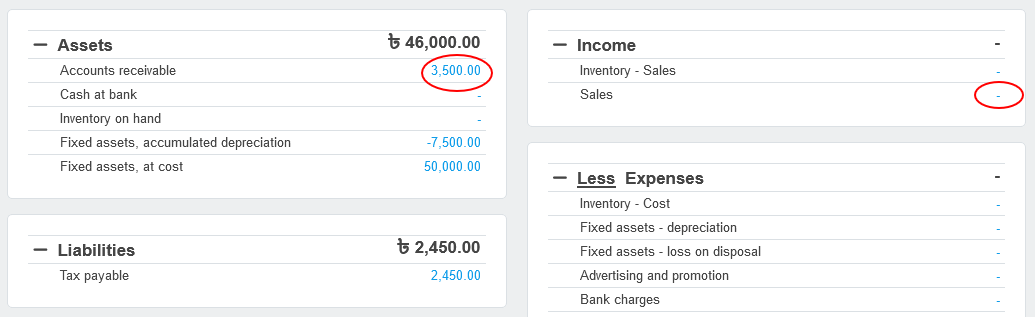
Pending bank transactions
Pending bank transactions are entered in the Receipts and Payments tabs, using dates before your start date. The Status field must be set to Pending. As with pre-start invoices, deposits and withdrawals themselves will not affect income or expense accounts, because the transactions will be dated before the beginning of your reporting period.
However, starting balances for bank accounts must be adjusted upwards or downwards to compensate for the pre-start receipts and payments you enter. Confirmation that your starting balances for bank accounts are correct occurs when Cleared balance, Pending deposits, Pending withdrawals, and Actual balance in the Bank and Cash Accounts tab match the actual status of your accounts on your start date. (A successful bank reconciliation will also be possible at this point.)
Example
Just before it started using Accountly, HP Consulting received and deposited into its bank money for a sales invoice. The sales invoice was considered paid in full in the old accounting system, so it was not entered as a starting balance in the customer’s subsidiary ledger under Accounts receivable. But the starting balance of the bank account only included cleared amounts of 25,800. So the receipt was entered with its original deposit date. Status was set to Pending. The Bank Accounts tab accurately reflects the complete status of the bank account: