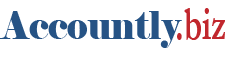By design, Accountly automatically applies receipts from customers or payments to suppliers to the sales or purchase invoice with the oldest due date if a specific invoice is not chosen during account selection:

If there is no unpaid invoice, the receipt or payment amount is posted to Accounts receivable (for a customer) or Accounts payable (for a supplier) and automatically applied to the next sales or purchase invoice issued for the customer or supplier involved. This automatic credit allocation is the default process for handling deposits from customers or advance payments to suppliers.
You can avoid automatic credit allocations by creating a special account for the customer or supplier to hold credits until they are eventually allocated manually. This way, you can be sure receipts and payments are applied only to specific invoices.
Note
The process described in this Guide is totally optional. Advances, deposits, and refunds are handled automatically during normal operation of Accountly. But some users prefer to track them separately from ordinary Accounts receivable or Accounts payable, either for improved visibility in accounting records or for contractual reasons.
Set up the special account
Go to Accounts menu, click on Special Accounts, then New.
Define the special account:
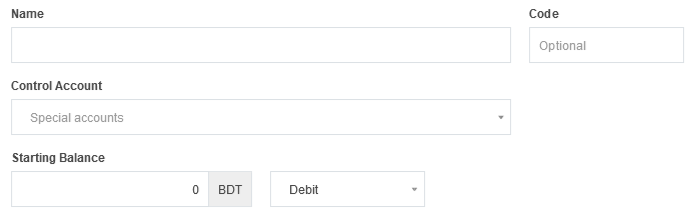
- Name the account to match the customer or supplier.
- Assign an alphanumeric Code, if desired.
- Leave the default Control account as Special Accounts, or select a custom control account you have already created.
- Starting Balance enter the amount if any starting Balance available
Click Create.
Example
Sun Traders has a customer named Johnny Smith. Because Sun Traders expects deposits to be paid with orders, it establishes a special account for Johnny Smith. The initial balance of the account is zero:
Use the special account
To avoid automatic credit allocations, post transactions to the special account instead of Accounts receivable or Accounts payable as you normally would.
Example
Johnny Smith currently has two unpaid invoices: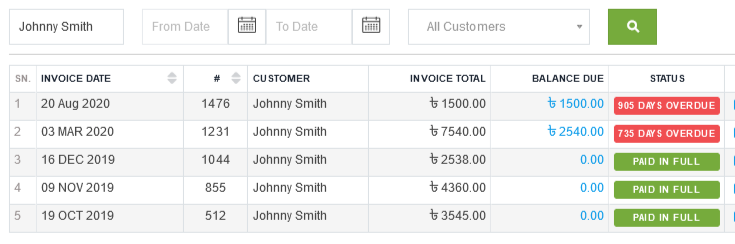
Johnny pays Sun Traders a deposit of ৳5,000 on a new order. If Sun Traders posted money received from them to their ordinary customer account, ৳5,000 would be instantly applied to their two outstanding invoices, leaving a credit balance in Accounts receivable.
Instead, Sun Traders allocates ৳5,000 to Johnny’s special account:
After the transaction is created, Johnny’s invoices remain unpaid and their balance under the Special Accounts tab shows a credit of ৳5,000:
Allocate the credit manually
To apply the credit manually to an invoice, simply add a new line item with a negative amount equal to the deposit in the special account.
Example
When Sun Traders raises a sales invoice for the order to which the deposit applies, it adds a new line item as described above:
This results in a new invoice for the difference between purchased items and the earlier deposit. The balance under Special accounts goes to zero: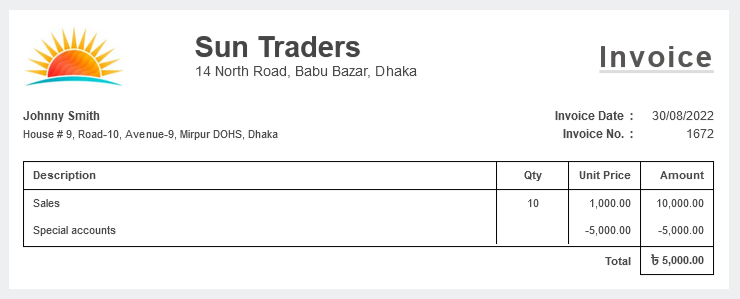
Notes
By default, Special accounts appears in the Assets group of the Balance Sheet when the first special account is created. Customer deposits of the type illustrated in the examples above contribute to the account balance as negative amounts. Deposits paid to suppliers appear as positive amounts. If your Special accounts balance is usually negative, you may want to move it to the Liabilities group by editing the account under Accounts Chart of Accounts.
The examples shown illustrate a deposit by a customer and application to a sales invoice. Procedures for deposits to suppliers and application to purchase invoices are similar, but the initial deposit is a payment rather than a receipt.