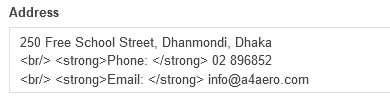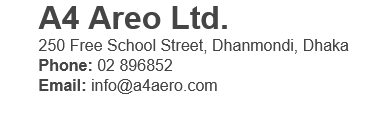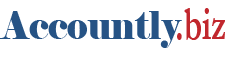A business is in the center point of Accountly System. All the operations and actions are recorded for the selected business only. You can create as many businesses as you want. Your business will be maintained in a completely separate data file from any other business. Nothing you do in the one business will affect anything in your business(es).
Add a new business
Adding a new business to Accountly is simple. Go to the Businesses tab, click New:
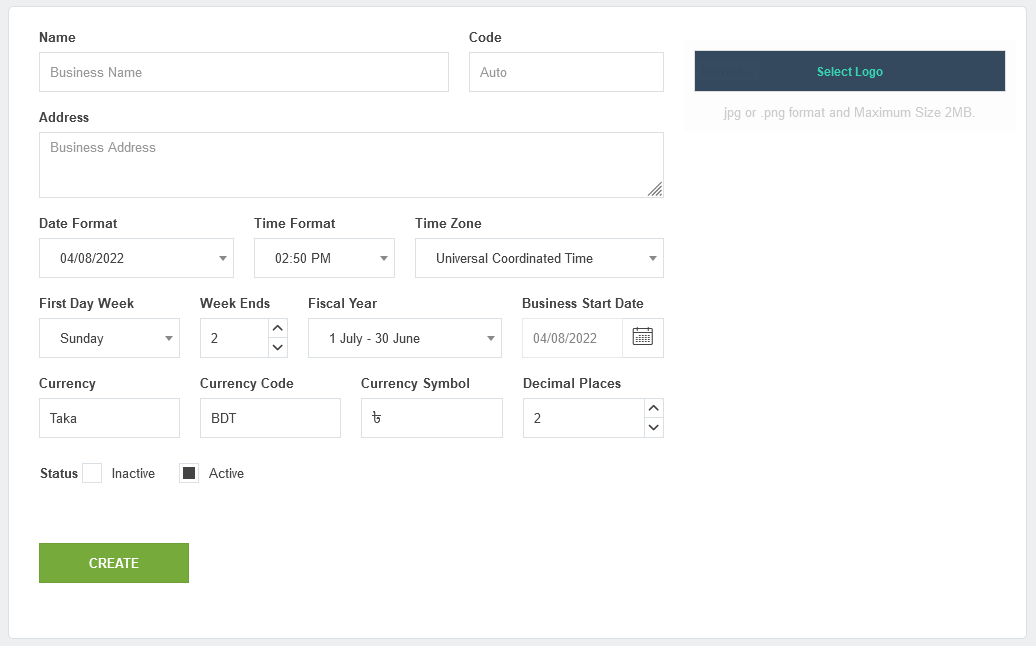
- Business Name is the name you operate the business under. This does not necessarily need to be the same as your legal business name.
- Address will usually contain your address, phone number, email address, and so forth. It might also contain a business dentifier, such as a tax identification number, banking number, or other type of information.
- Date Format lets you customize the date format to match your culture or local business practices. Date options include day, month, and year format and order.
- Time Format lets you set the time format to match your culture or local business practices. Time format options include digit group size and AM/PM annotation.
- Time Zone lets you set the time zone to match you local time. Default is UTC Time.
- First Day of week used to calculate leave records, holiday records and so forth, can be chosen to match the usual practice at your location or your personal preference.
- Week Ends used to calculate leave records, holiday records and so forth, can be chosen to match the usual practice at your location or your personal preference.
- Fiscal Year lets you chose to match the usual practice at your location or your personal preference.
- Business Start Date is the date your business transation starts. All the opening balances will record in the Business Start Date.
- Currency is the full name of the currency.
- Currency Code will be used to abbreviate the currency in various fields throughout the program where multiple currencies may be available. Normally, this will be a three-letter standard code
- Currency Symbol is the designator for the currency that will appear on completed transactions when viewed.
- Decimal Places is prefilled as 2 by default. If your base currency uses more or fewer decimal places, change the number here.
- Status is the current status of the business. Inactive businesses will not appear in the business selection area.
- Logo Browse to the graphic file containing your logo and select it. Accountly will accept only .jpg and .png graphic file formats.
Notes
The Address field will accept HTML code. So you can modify the appearance of your addreess headers in print view.
The simple use of the HTML <br> tag in the Address field of the illustration above adds a line break to what would otherwise be a closely spaced entry. The address information shown on the left appears on transaction forms as at the right: