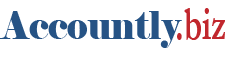Access control is a security technique that regulates who or what can view or use resources in a computing environment. Accountly has a Role Based Access Control System, where you can create roles and set permissions on view items.
Permissions should be set according to the responsibilities of the role.
Examples
- Admin role have full access to all tabs and functions.
- Sales staff might only be able to view and create customers and sales quotes.
- A production manager might be able only to view inventory status, but view and create production orders.
- Human resources manager role might be given access only to Employees.
Create a role
Role can be created in the Roles tab by clicking on New:
Enter a unique Role Name. Click Create:
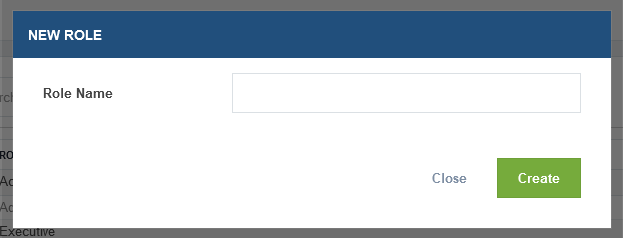
Caution
Admin role is the default role. you can not edit or delete this role.
Set Permissions to a role
To set role permissions, go to the Permissions tab, then select a role from drop down, and click Show List:
A list of views similar to left-panel navigation menu will appear. By default, all permissions are set to No access to prevent a restricted user from seeing or doing anything unauthorized:
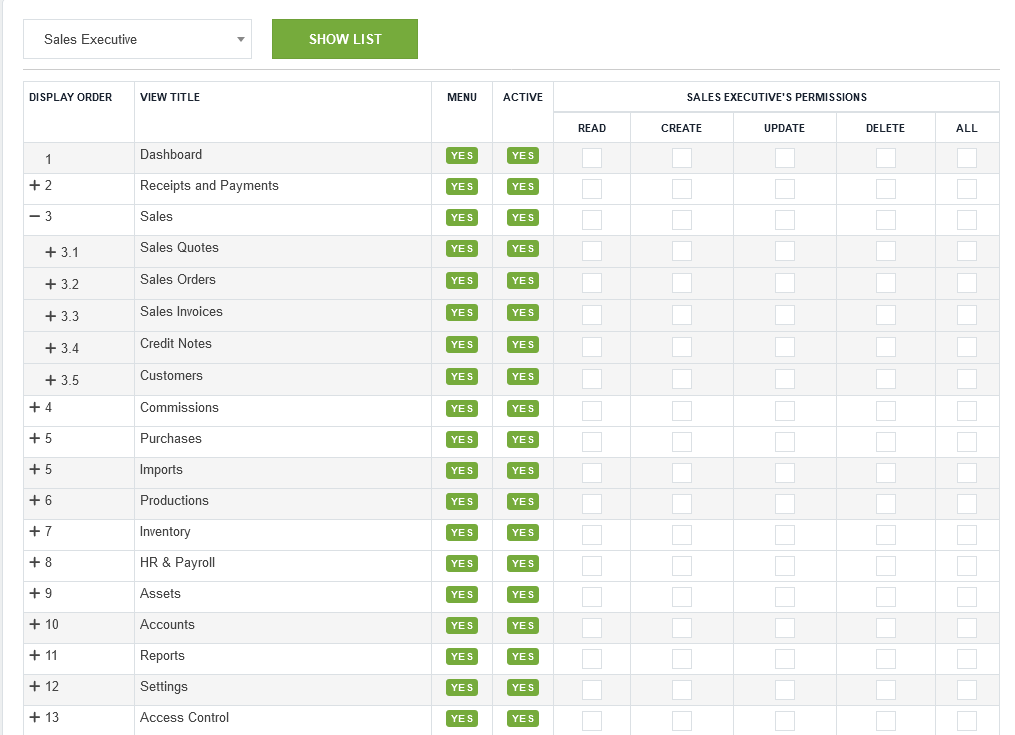
The Admin role have full access to everything in the business, including the ability to set permissions for other users. For all other roles, checked permissions each view items. Options for all permissions are the same:
- Read allows the user only to see the screens involved.
- Create allows the user only to create new ones. But existing records cannot be updated or deleted.
- Update allows the user only to edit records.
- Delete allows the user only to delete records.
Create an user
Users are discrete identities authorized to log into a business. They might be individual persons; or, they might be groups of co-workers sharing an account. They are granted permissions by an administrator consistent with their assigned duties.
Caution
the admin user, with admin role is the system admin user and will has full access to all businesses.You cannot modify or delete the user. Therefore, they should not be created to administer a single business when multiple businesses are hosted under one account, such as by an accountant or bookkeeper. Instead, a user with admin role should be created.
To create a new user, go to the Users tab, then click New:
Enter the Name, Username, and Password. Checked one or more Role, and checked one or more Businesse. Click Create:
You may also checkd dashboard widgetfor the user.
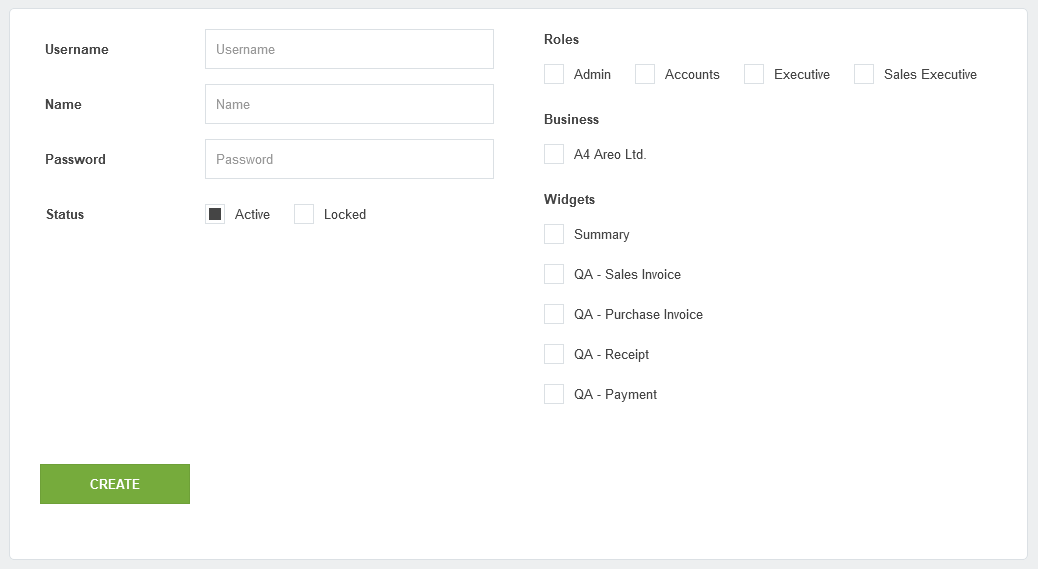
Note
Both Username and Password are case sensitive.